Google and Yahoo's new sender requirements - How to avoid the Spam folder
Over the past few months, you may have heard about the new sender requirements being introduced by Google and Yahoo, and it might have you feeling anxious. Don’t worry; this blog will outline all that you need to do to ensure your emails don’t fall into the dreaded spam folder.
For the purpose of this blog, we will focus on Google’s guidelines. Fortunately, if you meet their criteria, you will also meet Yahoo’s.

But why do these guidelines matter?
Before we dive into the specifics, let’s understand why Gmail and Yahoo are making these changes.
Gmail and Yahoo are two of the most popular email platforms globally, with millions of users relying on them for personal and business communication – so having your emails land in the spam folder when hitting these inboxes could be hugely detrimental to your communications and domain reputation.
These guidelines are designed to enhance email security, prevent spam, and make it easier for recipients to manage their email subscriptions. In this article, we will break down the critical points of these guidelines and provide tips on complying. Then, these changes can benefit both your customers and your deliverability score! And to make things even better, you’re probably already in compliance with most of these requirements.
Meeting this criteria will make it easier for email providers to recognise you as a legitimate sender, and in turn, it’ll significantly improve your ability to connect with your subscribers.
Now, let’s dive into the essentials:
Who should make these changes?
The answer is simple: everyone.
These new requirements apply to all email senders, with some additional criteria for Google bulk senders.
Are you a Google Bulk Sender?
Google defines a Bulk Sender as anyone who sends 5,000 or more emails to Google accounts daily. This includes personal Google accounts ending in @gmail.com and @googlemail.com and work or school accounts from Google Workspace (which might not end on @gmail.com or @googlemail.com).
It’s also worth noting that all email traffic from a particular sender will contribute to the 5,000 threshold, including transactional emails – which means you might be closer to being a Google Bulk sender than you think.
Let’s break down the critical aspects of these guidelines:

1. Email Authentication Requirements and Recommendations
This one is essential for Google Bulk Senders and highly recommended for everyone else
To meet Gmail’s authentication requirements, you’ll need to:
- Set up SPF (Sender Policy Framework): SPF prevents spammers from sending unauthorised emails that appear to be from your domain.
- Turn on DKIM (DomainKeys Identified Mail): DKIM helps receiving servers verify the domain owner sent the message
- Implement DMARC (Domain-based Message Authentication, Reporting, and Conformance): DMARC ensures that SPF and/or DKIM must authenticate messages. The authenticating domain must match the message’s ‘From:’ header
- Consider Using ARC (Authenticated Received Chain): ARC checks the previous authentication status of forwarded messages, making it especially useful for regular email forwarders
2. Infrastructure Configuration
- PTR Records: Ensure your sending IP address has a PTR record to verify the association with the sending hostname
- Shared IP Addresses: If you use a shared IP address for sending emails, be cautious of its reputation and ensure it’s not on any Internet blocklists
I know – the first two sound a little daunting, but don’t worry, here’s a list of who can help you set these up:
– Web Hosting Providers: If you’re using a web hosting provider or domain registrar, they often offer tools and guides to help you set this up.
– Email Service Providers (ESPs): ESPs often provide guidance and support for setting up these records. If you’re using an ESP to send your emails, they may have specific instructions to follow.
– Third-Party Email Security Services: Some organisations rely on specialised email security services to set up and manage these records for enhanced email security.
– Consultants or IT Service Providers: If you need help with setting up these records or want to ensure they are correctly configured, you can hire IT consultants with expertise in email security to do it for you.
– DNS Administrators: If you have a dedicated DNS administrator, they can manage DNS records, including SPF, DKIM, and DMARC, to enhance email security.
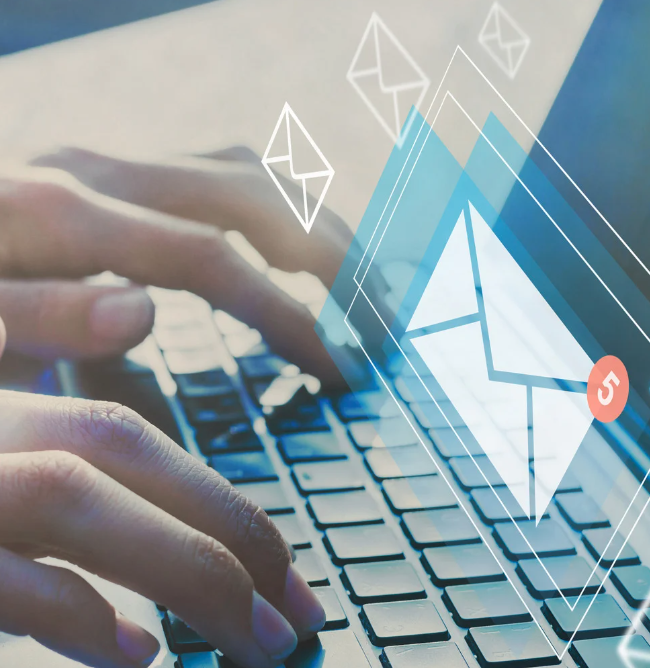
3. Subscriptions
- Only send emails to people who have explicitly opted in to receive your messages. Frequent reports of your messages as spam can harm your domain’s reputation
- Make it easy for recipients to subscribe and unsubscribe from your emails. Utilise ‘List-Unsubscribe’ headers to allow one-click unsubscribes
4. Message Formatting
- Format your messages according to Internet standards to avoid being marked as spam
- Avoid hiding content using HTML and CSS, which can trigger spam filters
- Ensure clear and accurate ‘From:’ headers – this should match your domain name
5. Sending Guidelines
- Ideally, send all messages from the same IP address or, if necessary, use different IP addresses for different types of messages
- Avoid mixing different types of content in the same message
6. Increase Sending Volume Slowly
- Gradually increase your sending volume to avoid delivery problems and monitor server responses
- If you use Google Workspace or Gmail for sending, be aware of sending limits and send emails at a consistent rate
- Avoid sudden volume spikes, as they can lead to rate limiting or reputation drops
7. Special Considerations
- For email service providers, verify that they follow the guidelines and use SPF records referencing all email senders for your domain
- If you use a third-party provider, ensure they adhere to these guidelines
8. Monitoring and Troubleshooting
- Utilise Tools to monitor email performance, spam rates, and delivery issues
- Aim to keep your spam rate below 0.10% and regularly check for warning banners indicating your domain is unsafe

By following these guidelines and maintaining best practices, you can ensure that your emails are delivered successfully to Gmail and Yahoo accounts, protecting your domain’s reputation and providing a seamless experience for your recipients.
This will benefit you and contribute to a safer and more efficient email ecosystem for everyone.
If you have any questions or you’re looking to harness the full potential of email marketing to grow your business, don’t hesitate to contact us.
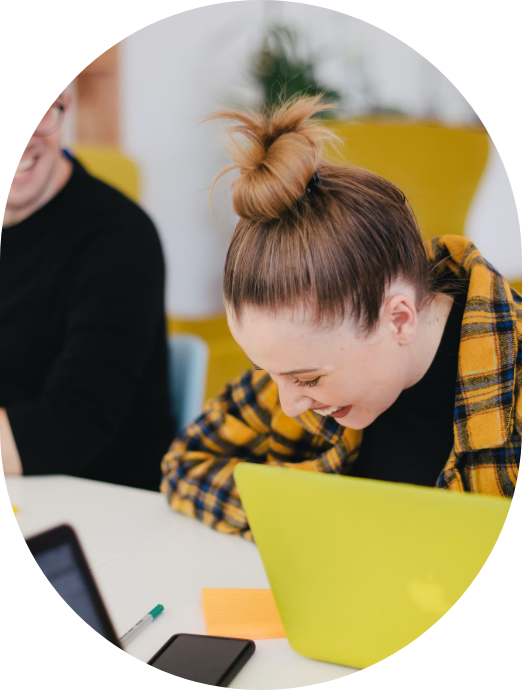








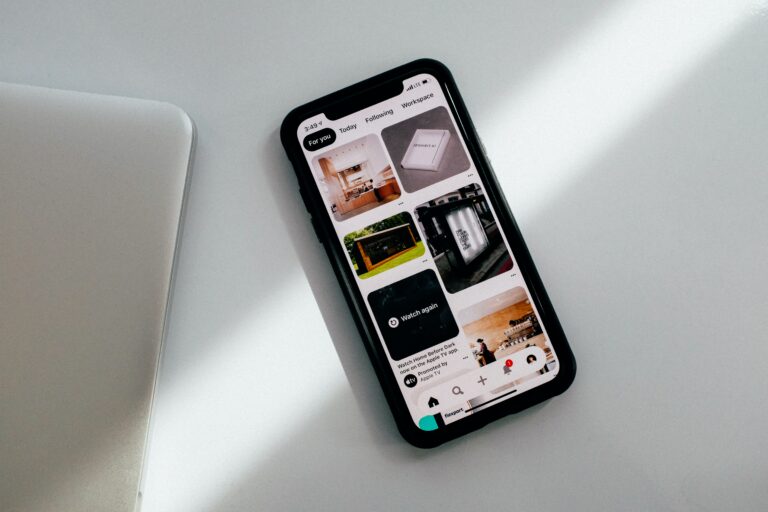

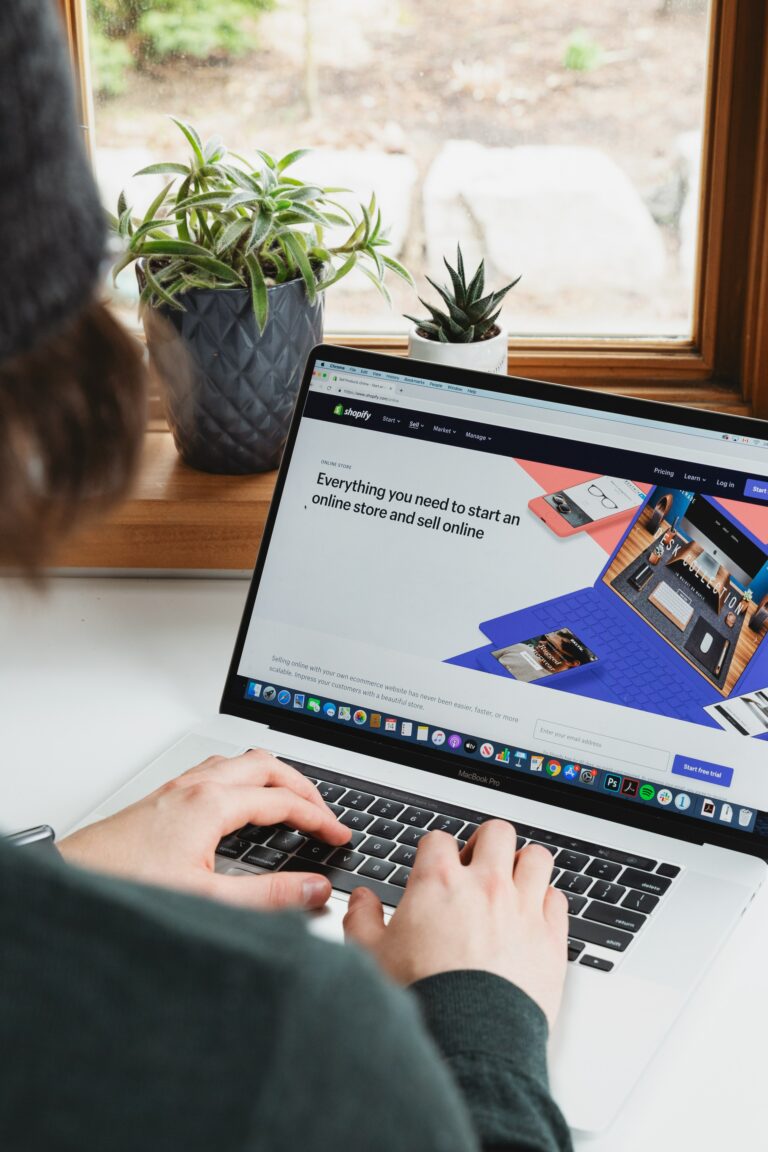
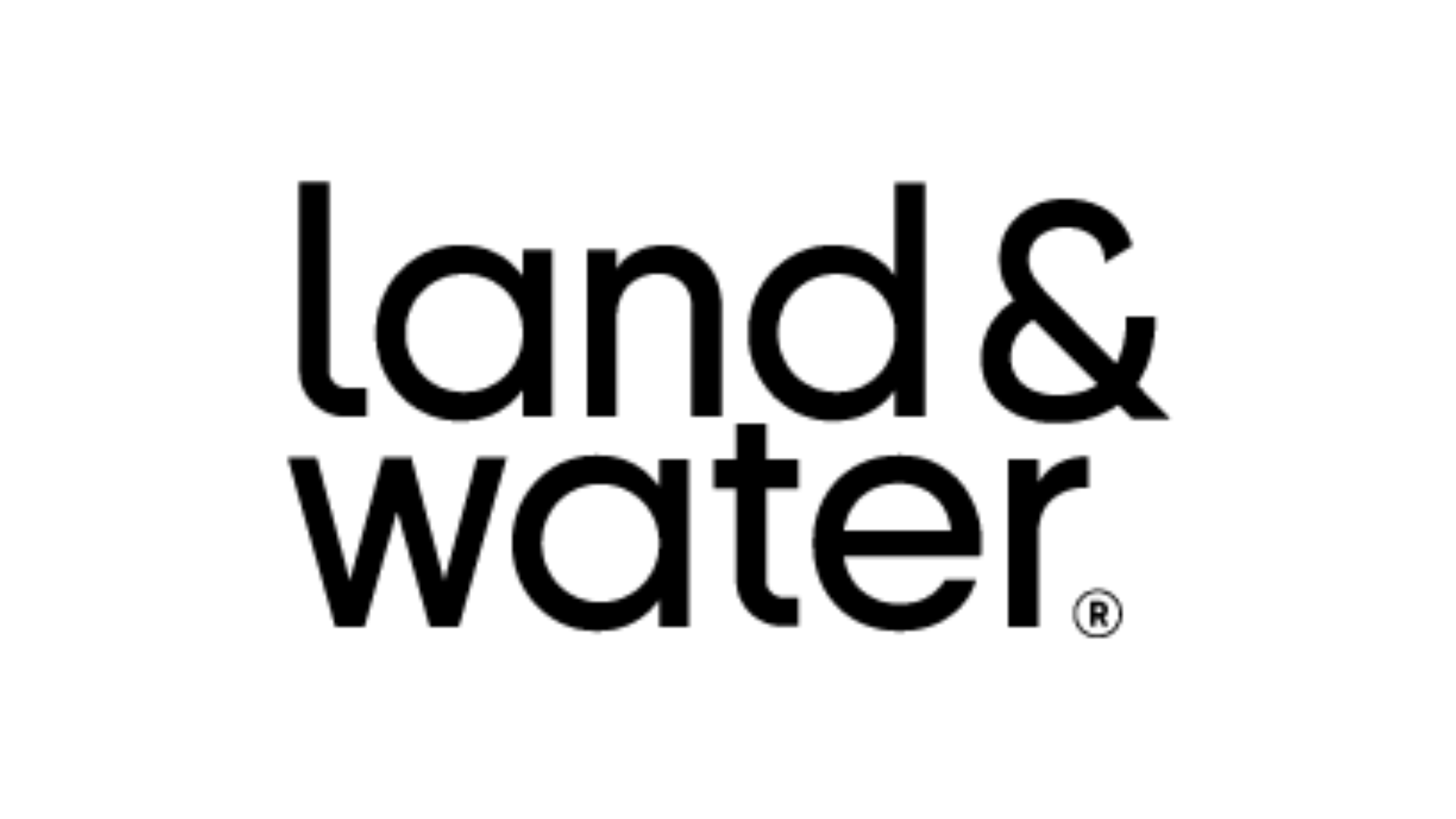
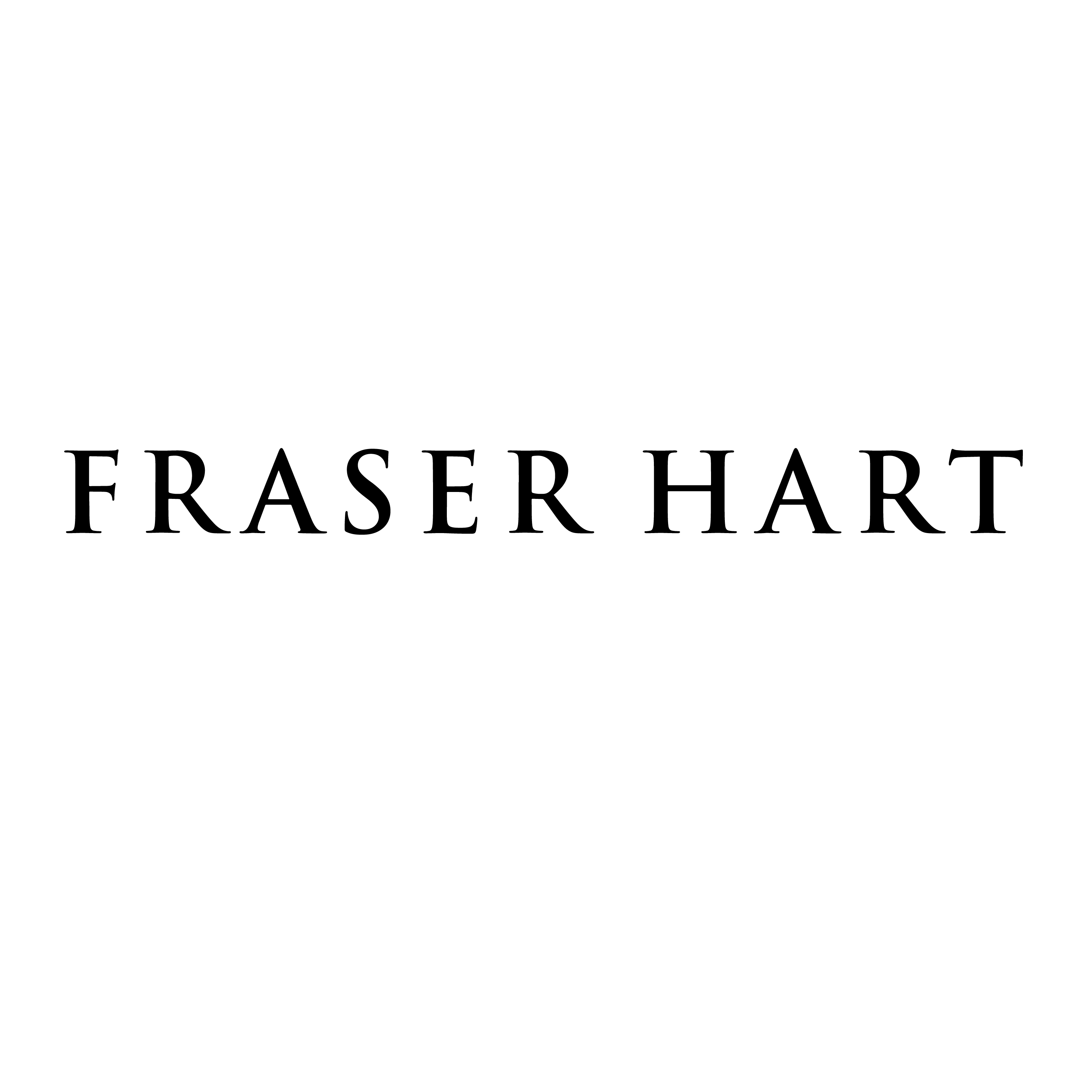
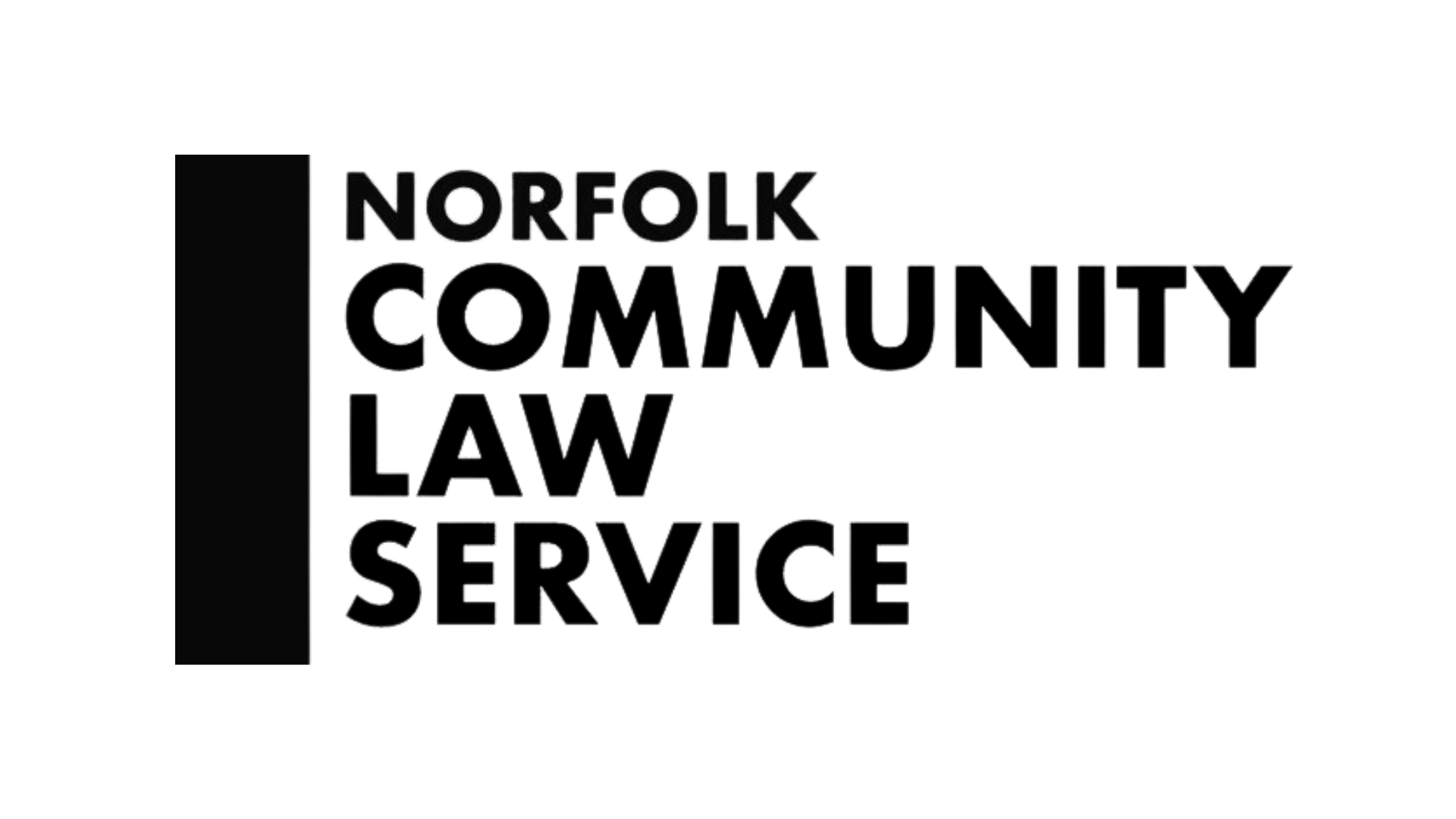
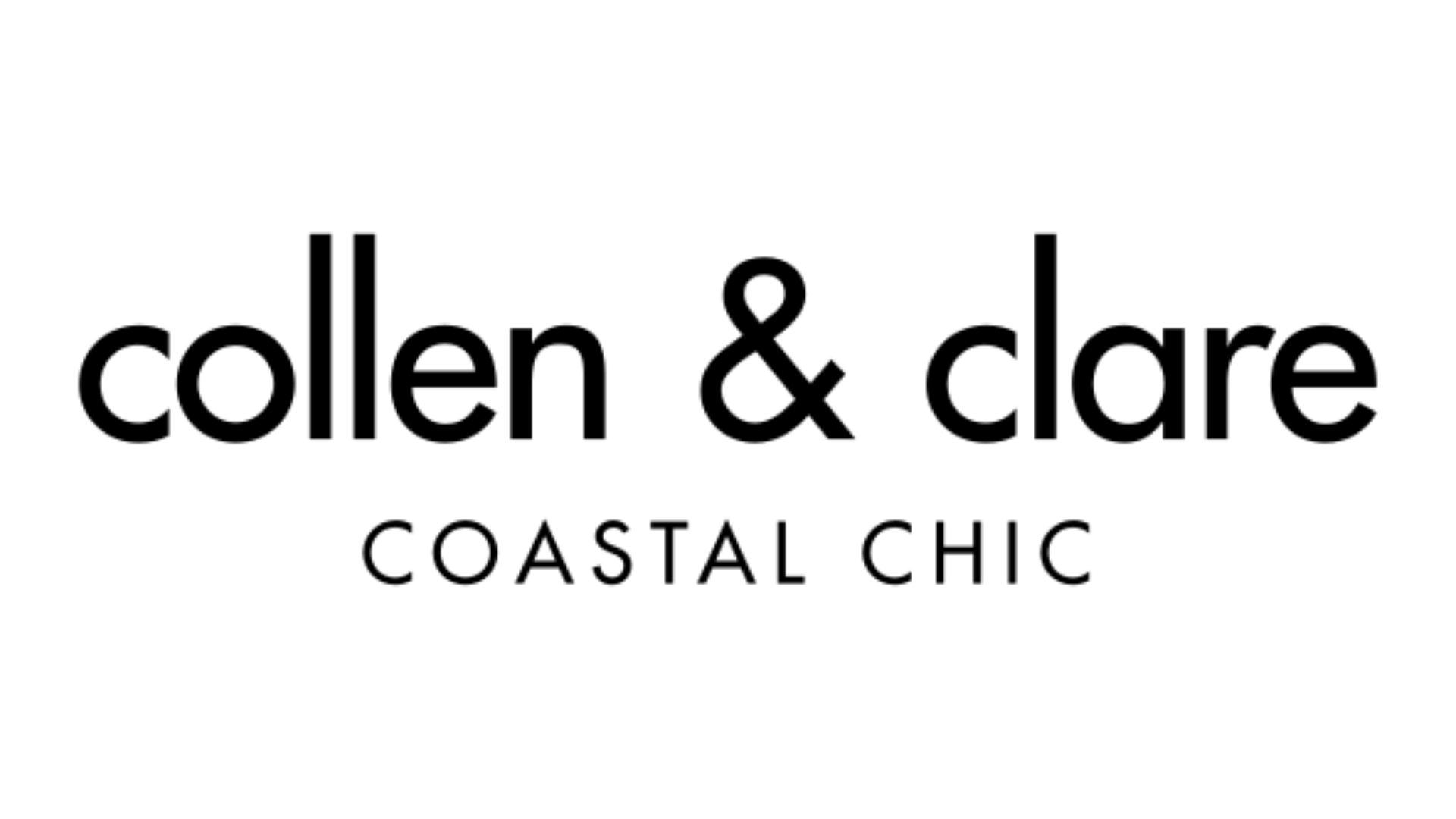




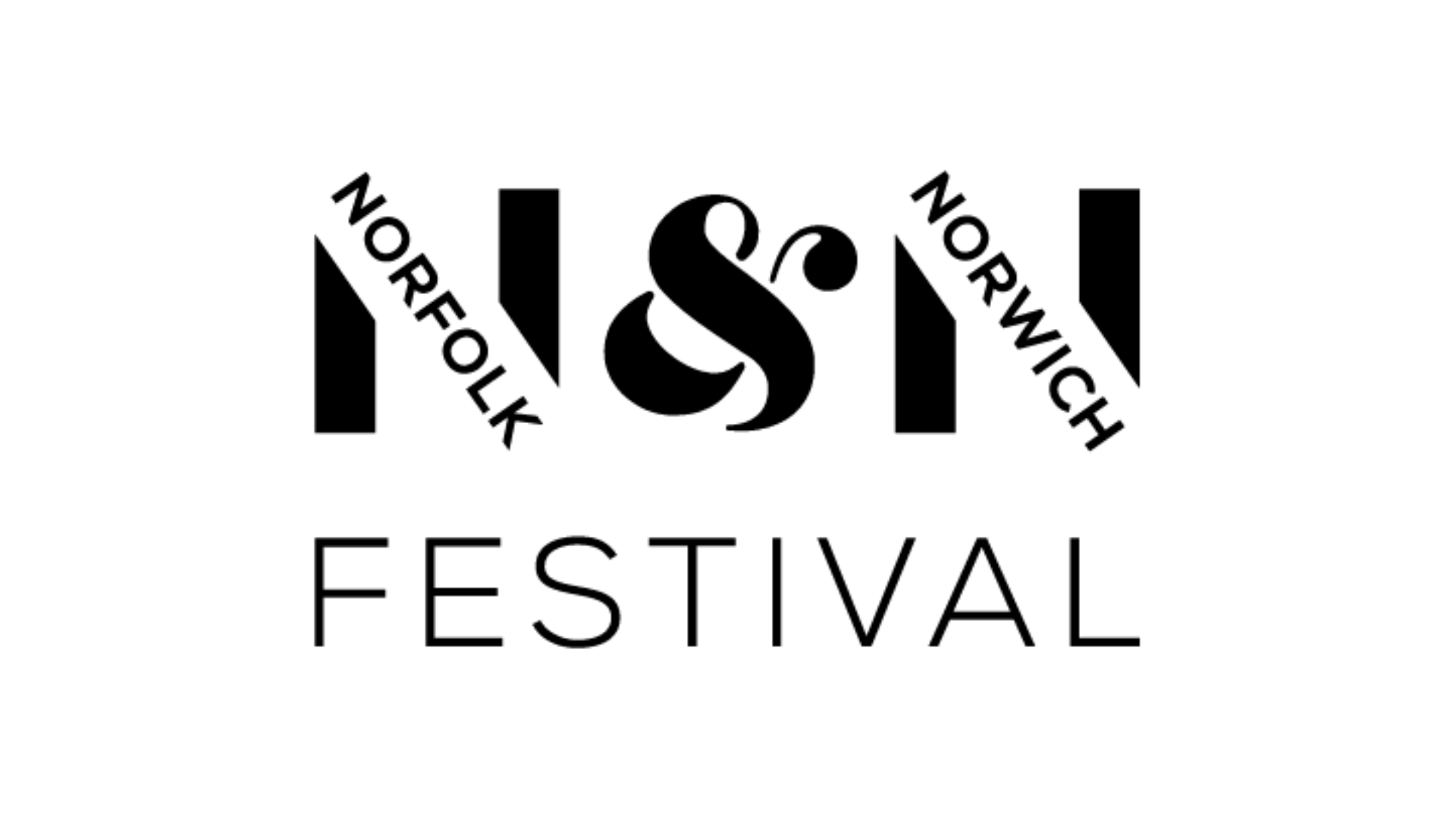
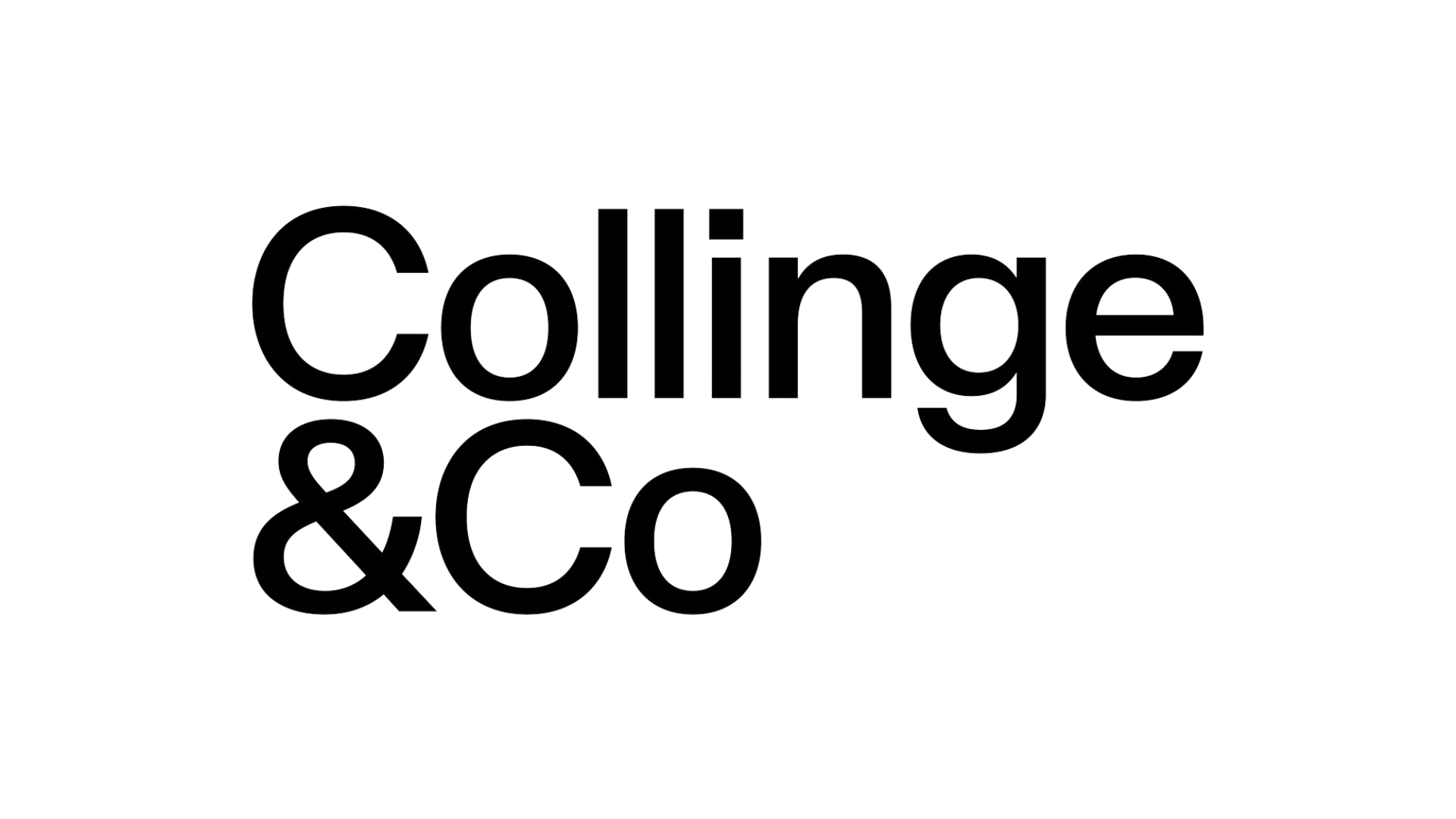
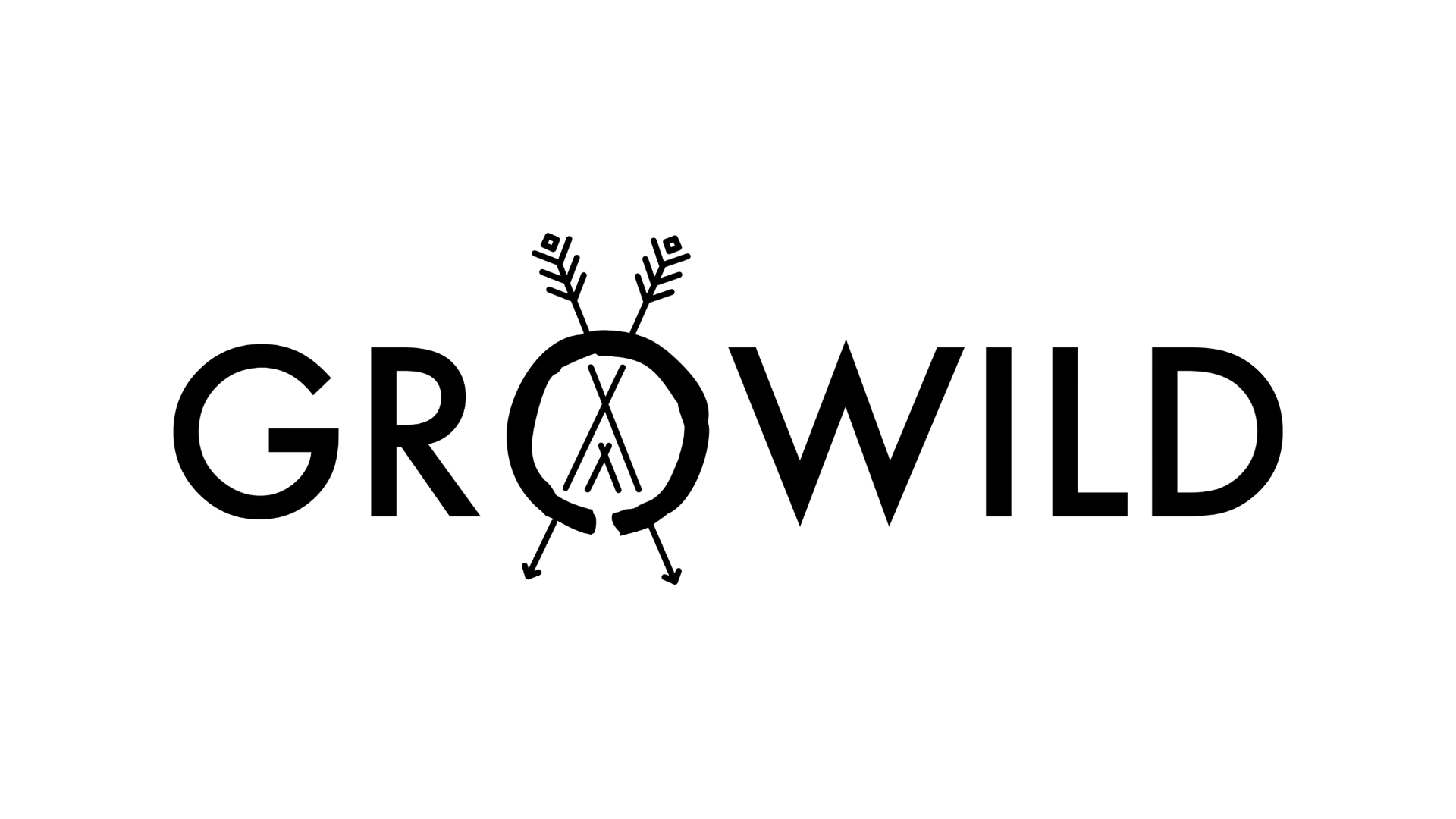




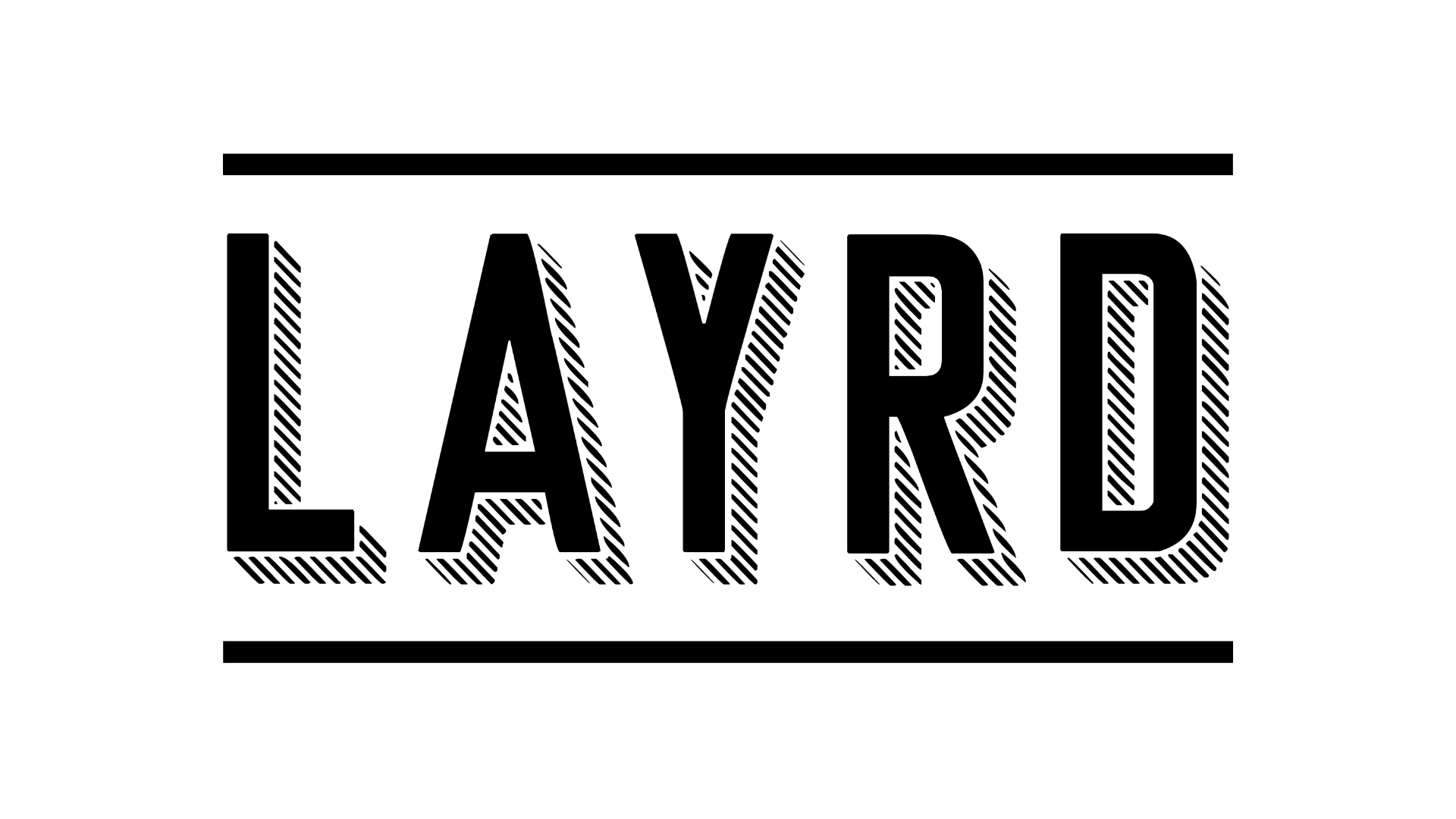
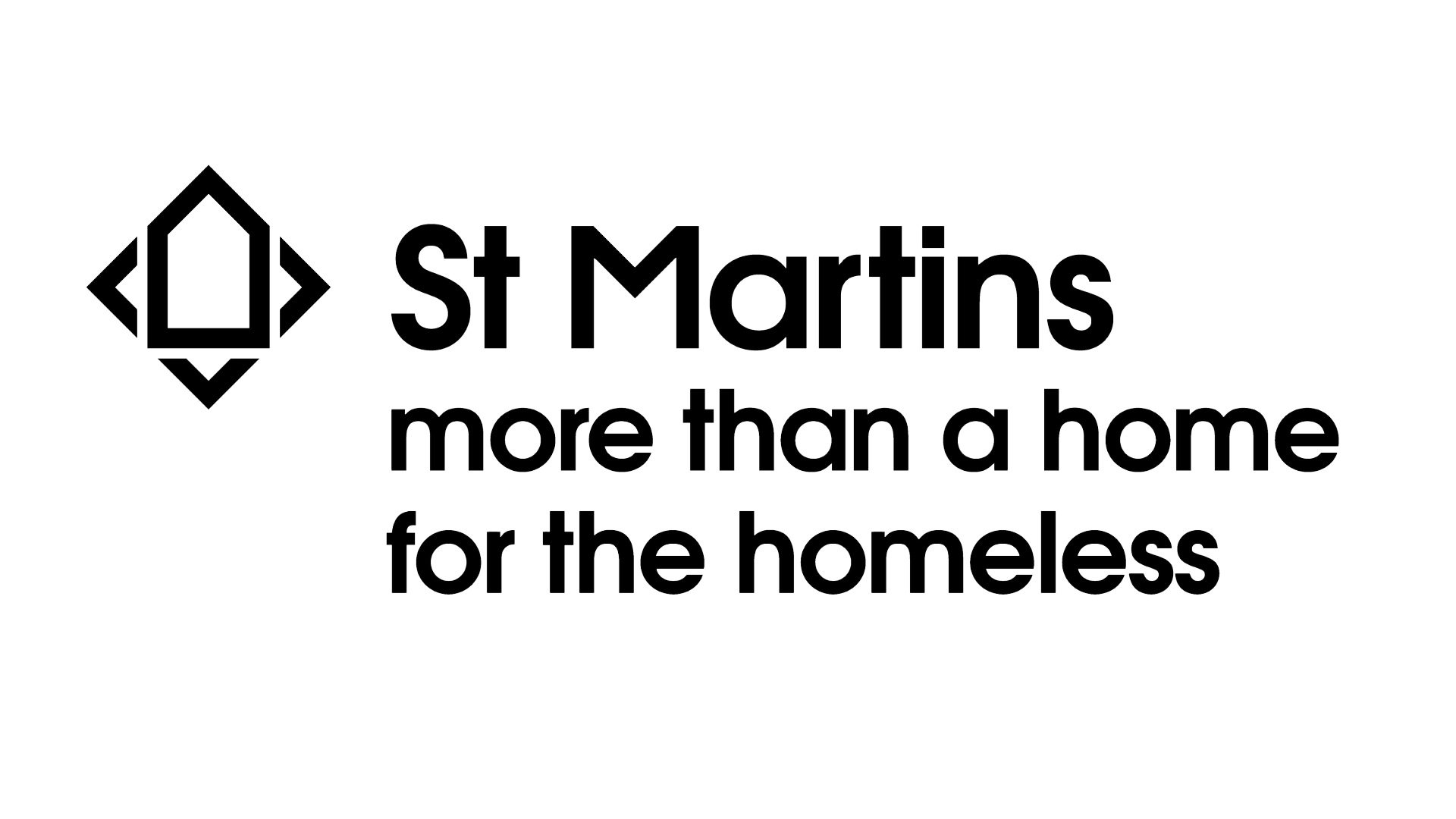
![[removal.ai]_7f27bf29-db53-435d-a634-4d6e7d4c0038](https://yawnmarketing.co.uk/wp-content/uploads/2023/01/removal.ai_7f27bf29-db53-435d-a634-4d6e7d4c0038.png)
![[removal.ai]_fb8dfe21-d7f5-4548-bd32-4e066ba3f972](https://yawnmarketing.co.uk/wp-content/uploads/2023/01/removal.ai_fb8dfe21-d7f5-4548-bd32-4e066ba3f972.png)
![[removal.ai]_a1271f54-b85f-4d55-8c8c-c0c256beb093 (1)](https://yawnmarketing.co.uk/wp-content/uploads/2023/01/removal.ai_a1271f54-b85f-4d55-8c8c-c0c256beb093-1.png)
![[removal.ai]_b81ff4af-ccff-4d3c-b358-e094865820af](https://yawnmarketing.co.uk/wp-content/uploads/2023/01/removal.ai_b81ff4af-ccff-4d3c-b358-e094865820af.png)
![[removal.ai]_60636a21-0918-4e97-8dff-085e9821386e](https://yawnmarketing.co.uk/wp-content/uploads/2023/01/removal.ai_60636a21-0918-4e97-8dff-085e9821386e.png)
![[removal.ai]_tmp-63bc0f493a216](https://yawnmarketing.co.uk/wp-content/uploads/2023/01/removal.ai_tmp-63bc0f493a216.png)
![[removal.ai]_258a25d0-cf81-49e2-97ea-eb5dba513e42](https://yawnmarketing.co.uk/wp-content/uploads/2023/01/removal.ai_258a25d0-cf81-49e2-97ea-eb5dba513e42.png)
![[removal.ai]_tmp-63bc0fb550b31](https://yawnmarketing.co.uk/wp-content/uploads/2023/01/removal.ai_tmp-63bc0fb550b31.png)
![[removal.ai]_tmp-63bc100312311](https://yawnmarketing.co.uk/wp-content/uploads/2023/01/removal.ai_tmp-63bc100312311.png)
![[removal.ai]_932dba74-335e-465d-a995-b96be4cec293](https://yawnmarketing.co.uk/wp-content/uploads/2023/01/removal.ai_932dba74-335e-465d-a995-b96be4cec293.png)
![[removal.ai]_tmp-63bc101f25d1c](https://yawnmarketing.co.uk/wp-content/uploads/2023/01/removal.ai_tmp-63bc101f25d1c.png)